Portfolio Performance - VIAC Setup
Unlock the Power of automated Portfolio Tracking with Portfolio Performance! 📈 Learn how to effortlessly manage your VIAC portfolios, import statements, and track investment performance in just 5 minutes!
Introduction
This post is part of the Portfolio Performance Series, where I show you how to use and configure the software Portfolio Performance and setup things like automatic price feeds, import of bank statements, taxonomies and visual dashboards.
Portfolio Performance Series (Click to Expand)
Portfolio Perfor
In this blog post I'll show you how to keep track of your VIAC portfolios and the investment performance in a mostly automated process.
What is Portfolio Performance
Portfolio Performance is an powerful open source tool to keep track of your portfolio and calculate the performance using either True-Time Weighted Return or Internal Rate of Return.
Core Features
- Calculate performance of an investment portfolio across all accounts
- Get automatic prices for your securities from various sources such as Yahoo Finance or Alpha Vantage
- Import statements from various banks and brokers
- Classify your securities in your portfolio by e.g. asset class or region and visualize it in different charts
- Data is stored in XML and can be exported as CSV or JSON
Setup VIAC Portfolios
First we need to configure the cash and securities accounts for each portfolio. Each VIAC portfolio needs one cash account (where you deposit your money and from where securities are purchased) and one securities account (the deposit where the securities are held).
Below is a short video that shows the process in detail by creating a completely new portfolio in Portfolio Performance:

Import VIAC Statements
Portfolio Performance lets you import the PDFs from VIAC and automatically generates the corresponding transactions. In addition it even creates all the securities when you import a statement for the first time and the securities don't exist yet. Like this you don't need to tediously enter all the transactions manually, which can be a huge pain if you have 4 accounts with 8 underlying securities and make monthly deposits like I do.
- Download the statements from your VIAC account in the Documents tab. Make sure to download the Einzahlung (deposits), Börsenabrechnung (contract notes), Gebührenabrechnung (management fee invoices) and Zinsabrechnung (interest statements).
- In Portfolio Performance click on File -> Import -> PDF Bank Documents in the top menu.
- Choose the files you downloaded and press OK.
- Choose the respective cash account and securities account (relevant if you have multiple VIAC portfolios) and press Finish.
Below is a short video that shows the process in detail:
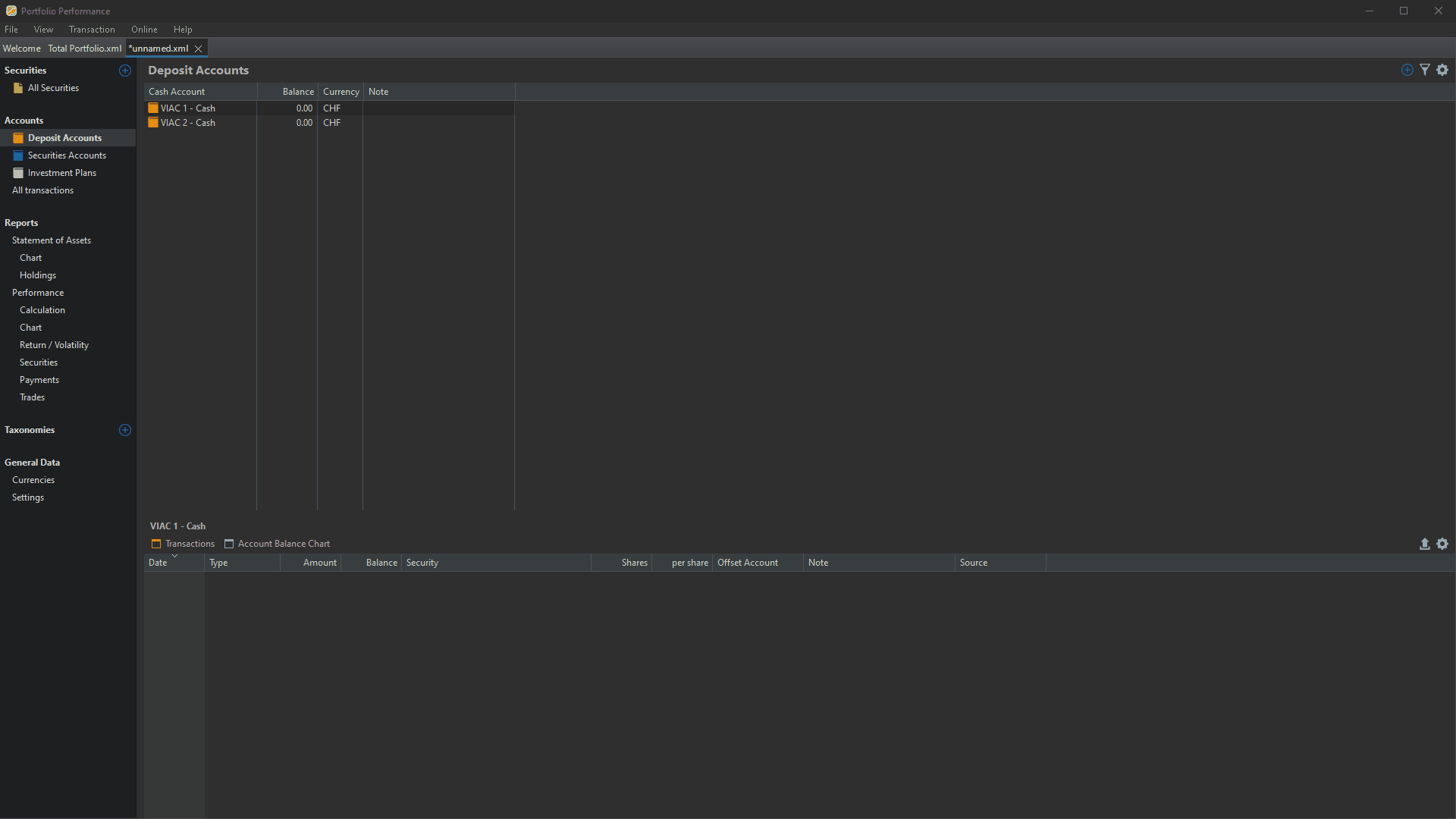
Now all the transactions will be created automatically, all trades, all deposits, all fees and all interest payments. Repeat the process if you have multiple portfolios.
Setup Securities Price History
In order for Portfolio Performance to automatically fetch the prices incl. historical ones, we need to setup a price source. Fortunately all the funds used by VIAC can be found on Yahoo Finance.
- Get the ISIN of the security (e.g. CSIF Equity Canada).
- Enter the ISIN (e.g. CH0030849613) in the search bar of Yahoo Finance.
- Copy the symbol of the security in brackets next to the name (e.g. 0P0000A2D9.TO)
- Right click on the security in Portfolio Performance and click Edit
- Paste the symbol from Yahoo Finance in the field Symbol.
- Go to the tab Historical Quotes.
- Choose Yahoo Finance in the dropdown Provider.
- Press OK.
Below is a short video that shows the process in detail:

Now Portfolio Performance will grab all the historical prices and everytime you open the software it will automatically fetch all the latest prices.
Repeat this process for all the securities in your VIAC accounts.
Conclusion
Congratulations on unlocking the potential of Portfolio Performance for seamless VIAC portfolio management! This post guided you through essential steps, from setting up VIAC portfolios to importing statements and managing historical prices. Your journey to informed financial decisions has just begun, and we invite you to share your experiences and questions in the comments below.
Here's to your financial success and a future filled with prosperous investments!🚀
Stay Tuned
Stay tuned for upcoming posts where I'll delve into advanced topics, including importing statements from providers like Interactive Brokers, configuring taxonomies for clearer insights, and setting up dashboards to visualize different facets of your investment portfolio. Your path to financial empowerment continues—don't miss out on the next steps in optimizing your investment strategy!


