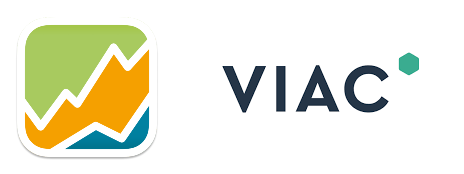Portfolio Performance - Price Feeds for Securities
Master Portfolio Performance: Unveiling Automatic Price Feeds from Yahoo Finance, Morningstar, and Investing.com! 🚀
Introduction
This post is part of the Portfolio Performance Series, where I show you how to use and configure the software Portfolio Performance and setup things like automatic price feeds, import of bank statements, taxonomies and visual dashboards.
Portfolio Performance Series (Click to Expand)
Portfolio Performance has many sources for automatic price feeds of historical data such as Yahoo Finance and Alpha Vantage. In this tutorial I'm going to show you how to configure an automatic data feed from Yahoo Finance. Unfortunately, some securities are not available from Portfolio Performance's supported platforms. That's why I'll also show you how to get data from Investing.com, from Morningstar and how to manually load prices.
Setting up Securities
First we need to setup the security in Portfolio Performance.
- Go to the tab Securities.
- Press the plus sign in the top right corne.
- Choose New Instrument...
- Enter the ISIN or Symbol and press Search.
- If you are lucky, the security will be found with a source from any of Portfolio Performance's supported platforms. Click Apply and you're done.
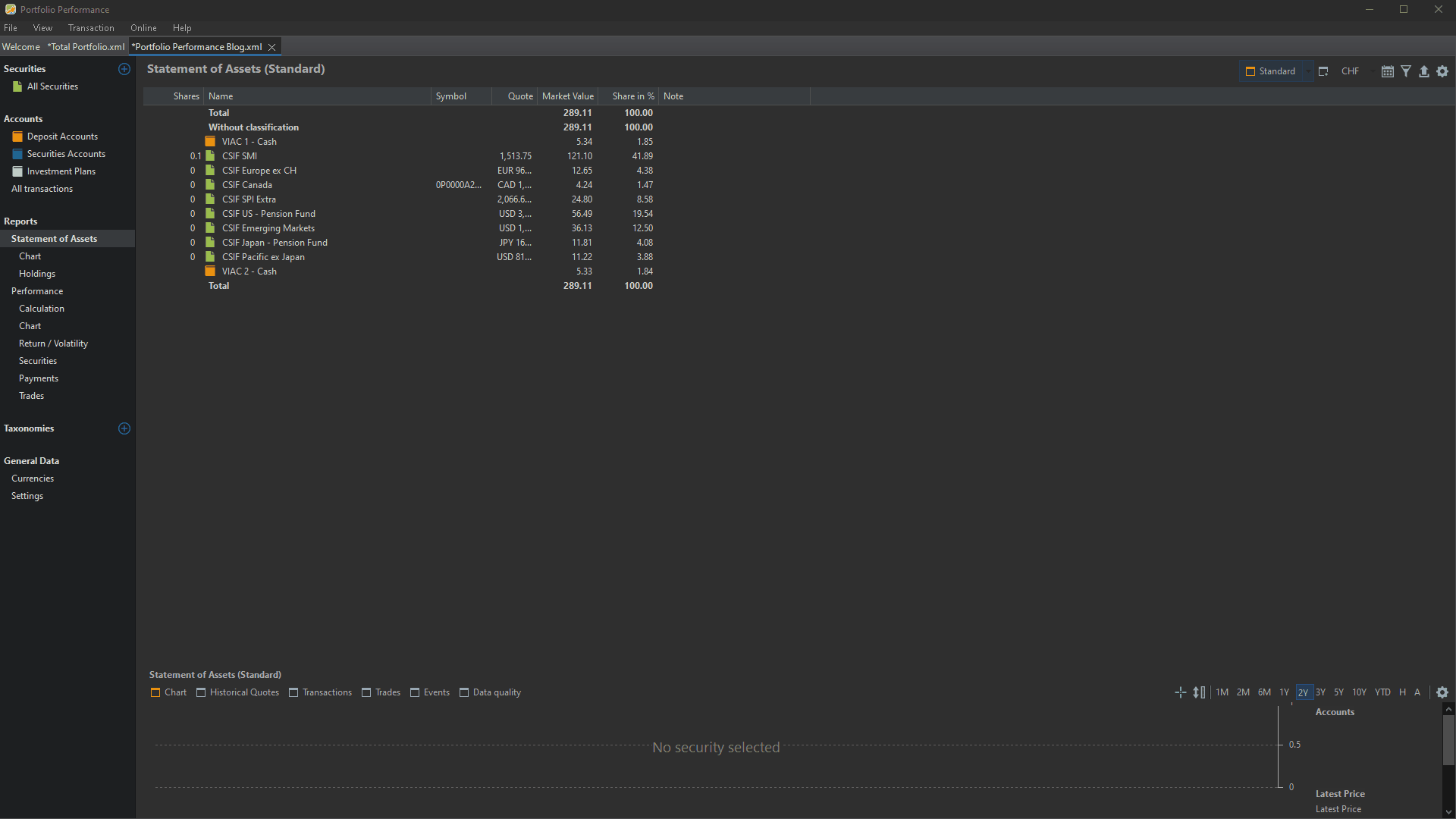
If the security can't be found, do the same as in steps 1-2 above, but then choose Empty Instrument...
For these securities you need to use one of the alternative ways to get historical data as described further down this post.
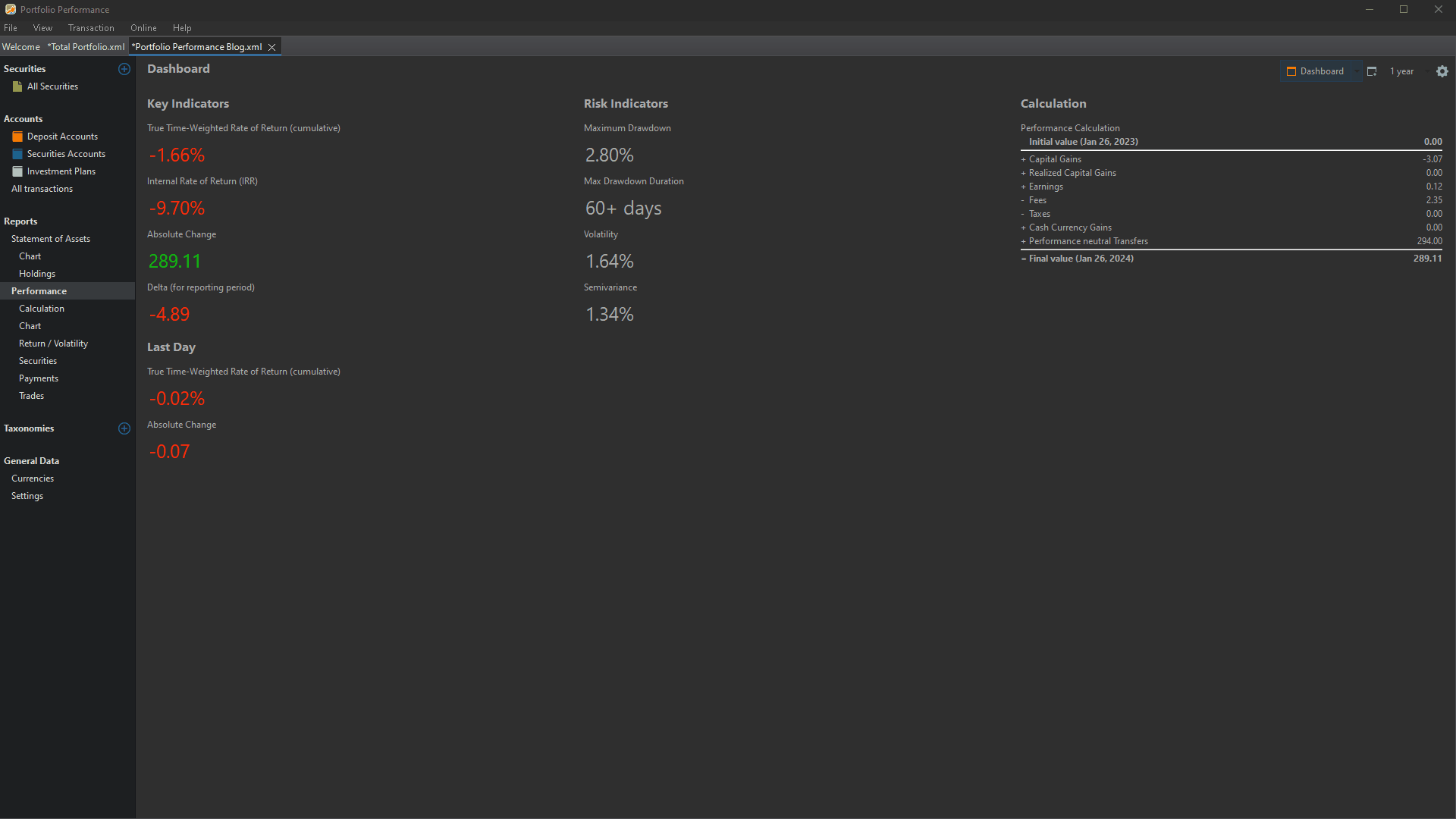
Yahoo Finance
In order for Portfolio Performance to automatically fetch the prices incl. historical ones, we need to setup a price source. First we will discover how to use Yahoo Finance. Yahoo Finance is one of the platforms that are fully supported by Portfolio Performance.
- Get the ISIN of the security (e.g. CSIF Equity Canada).
- Enter the ISIN (e.g. CH0030849613) in the search bar of Yahoo Finance.
- Copy the symbol of the security in brackets next to the name (e.g. 0P0000A2D9.TO)
- Right click on the security in Portfolio Performance and click Edit
- Paste the symbol from Yahoo Finance in the field Symbol.
- Go to the tab Historical Quotes.
- Choose Yahoo Finance in the dropdown Provider.
- Press OK.
Below is a short video that shows the process in detail:

Now Portfolio Performance will grab all the historical prices and everytime you open the software it will automatically fetch all the latest prices.
Morningstar
As mentioned, some securities are not available on Yahoo Finance. Another famous data source is Morningstar, unfortunately it is not supported by Portfolio Performance. However, on this forum post, a user described a workaround to automatically get the data into the system.
- Go to Morningstar website.
- Search for the ISIN (e.g. GB00BYVGKV59) in the top left corner.
- Go to the tab Chart.
- Remove all Benchmarks indices from the chart by clicking on the x symbol.
- Open the Developer Tools of you browser, normally by pressing F12.
- Go to the tab Network and clear the content by pressing on the 🚫 or 🗑️ sign.
- On the website click on the button Chart Settings above the chart.
- Then press Display Options and click on Percentage.
- By clicking on it, you'll get a URL in the Developer Tools that you can copy:
https://tools.morningstar.co.uk/api/rest.svc/timeseries_price/t92wz0sj7c?currencyId=GBP&idtype=Morningstar&frequency=daily&startDate=2014-01-01&priceType=&outputType=COMPACTJSON&id=F00000ZB0M]2]0]FOGBR$$ALL,FOCHI$$ONS&applyTrackRecordExtension=true
- Now change a few parts in the link: change COMPACTJSON to JSON, remove the part &applyTrackRecordExtension=true, change the StartDate to your desired start date, e.g. 2020-01-01. It should then look like this:
https://tools.morningstar.co.uk/api/rest.svc/timeseries_price/t92wz0sj7c?currencyId=GBP&idtype=Morningstar&frequency=daily&startDate=2020-01-01&priceType=&outputType=JSON&id=F00000ZB0M]2]0]FOGBR$$ALL,FOCHI$$ONS
- Now head over to Portfolio Performance and open the security.
- Go to the tab Historical Quotes and choose JSON as Provider.
- In the field Feed URL, enter the URL created above.
- In the field Path to Date, enter
$.TimeSeries.Security[*].HistoryDetail[*].EndDate - In the field Path to Close, enter
$.TimeSeries.Security[*].HistoryDetail[*].Value - Press OK. Now Portfolio Performance should automatically fetch all the prices from Morningstar.
Below is a short video that shows the process in detail:
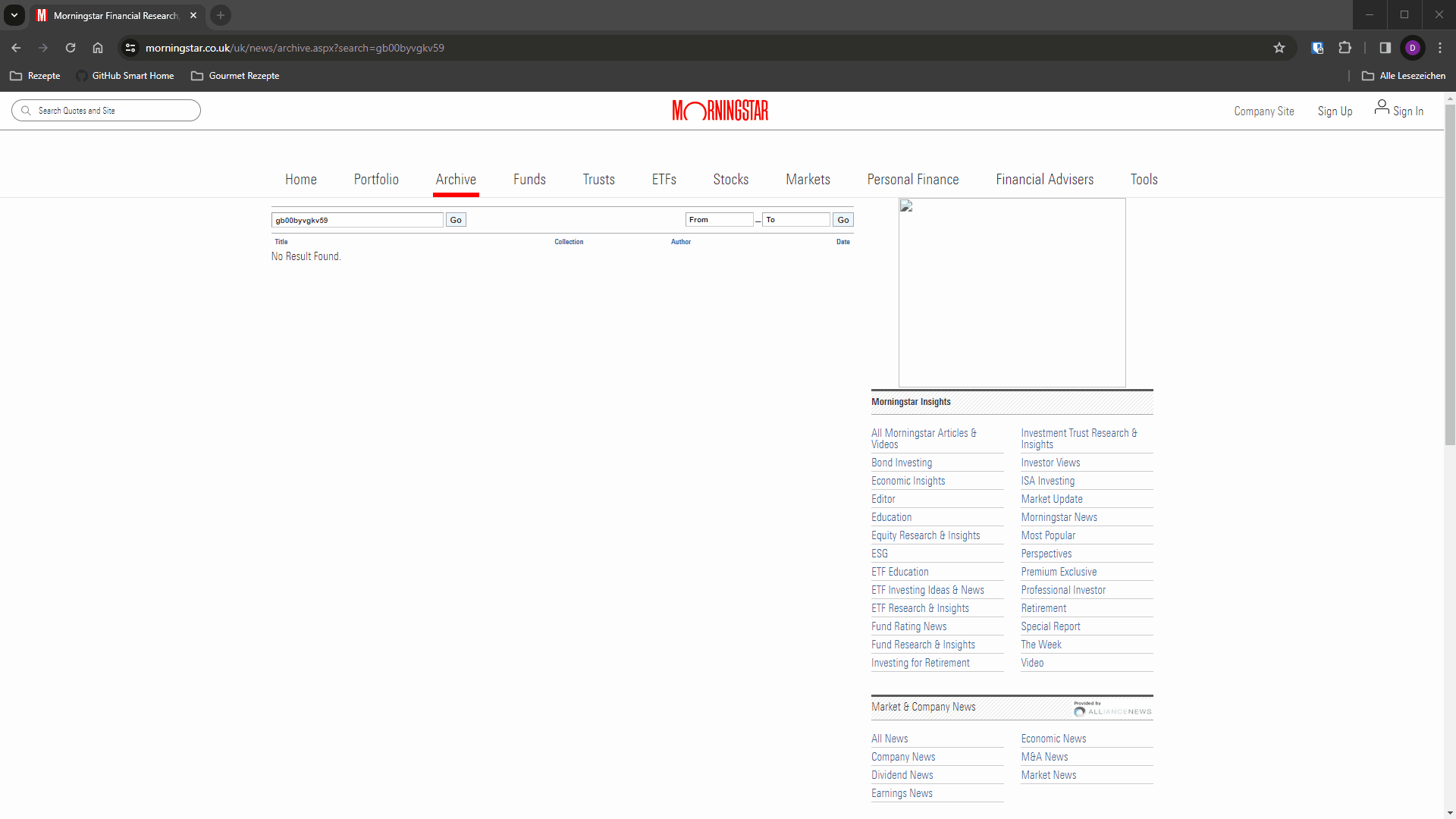
Investing.com
Another famous price source is investing.com, especially for indices.
- Go to investing.com and search for the respective security (e.g. Tesla Inc.)
- Above the chart click on Historical Data.
- Copy the URL of the page (e.g. https://www.investing.com/equities/tesla-motors-historical-data)
- In Portfolio Performance open the security.
- Go to the tab Historical Quotes and choose Table on Website as Provider.
- In the field Feed URL, enter the URL you copied above.
- Press OK. Now Portfolio Performance should automatically fetch all the prices from investing.com
Below is a short video that shows the process in detail:
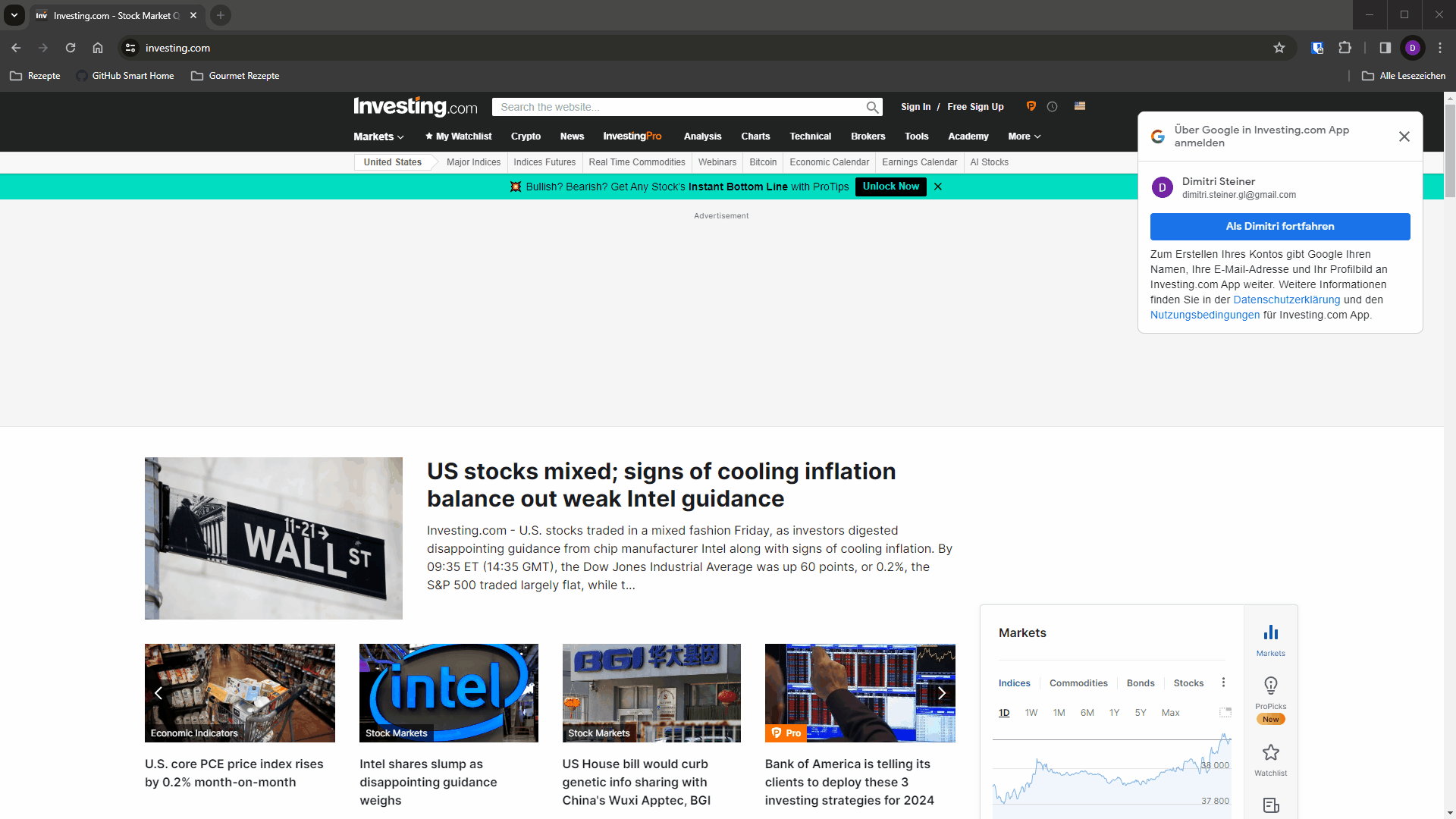
This process also works for other websites with historical quotes in a table such as Financial Times.
Manual Price Feed
In the case that you are not able to get historical price feeds from any of Portfolio Performance's platform or through the workarounds showed above, there's always the possibility to load prices manually as a last resort.
- Create a CSV file with one column for the date and one column for the price.
- Right-click on the security and choose Quotes -> Import from CSV file...
- Choose the CSV file created in the first step.
- Choose the correct Delimiter.
- If a column is not identified automatically, double click on the respective column and choose the type of data (Date or Quote).
- Press Finish.
Below is a short video that shows the process in detail:

Stay Tuned
Stay tuned for upcoming posts where I'll delve into advanced topics, including importing statements from providers like Interactive Brokers, configuring taxonomies for clearer insights, and setting up dashboards to visualize different facets of your investment portfolio. Your path to financial empowerment continues—subscribe now for the next steps in optimizing your investment strategy!